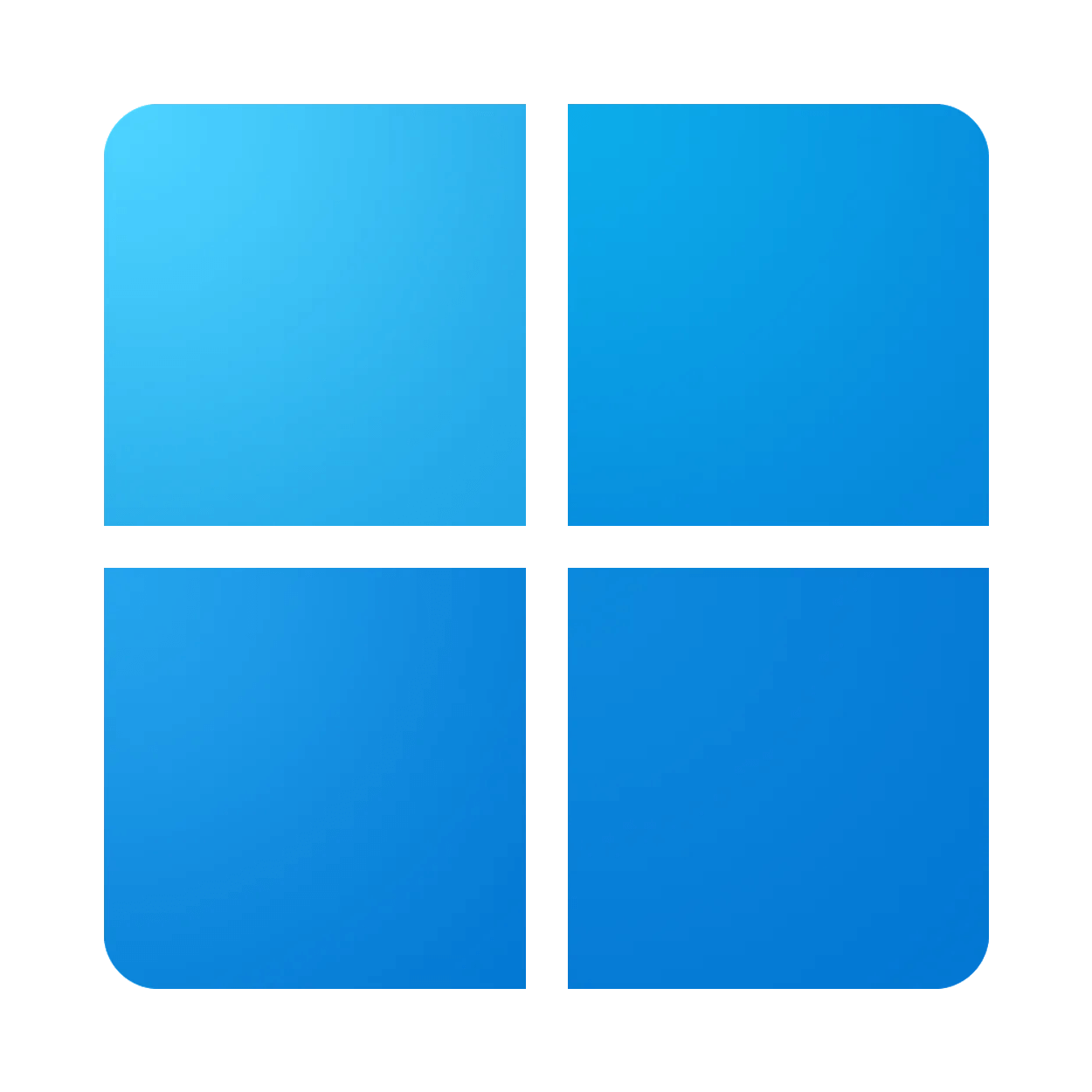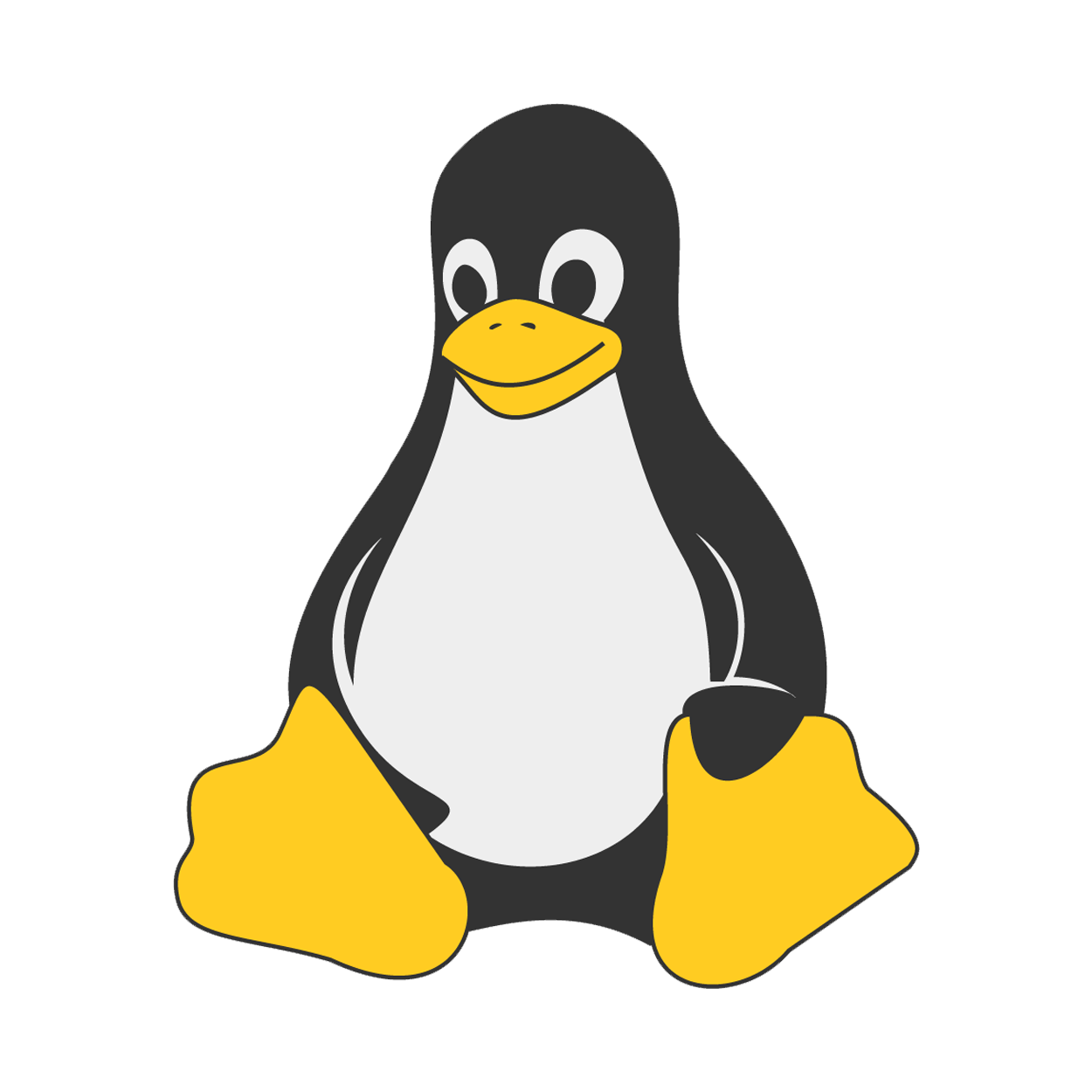The PlayStation 4 (PS4) Emulator
ShadPS4 is an early experimental open-source emulator for the PlayStation 4 (PS4).
It is written in C++ with portability in mind, with builds actively maintained for Windows, Linux and macOS.
ShadPS4 is currently in the early development stage.
This emulator is in the early stages of development. Still, the project has made excellent strides in the past few weeks, and Bloodborne can now run on PC and get in-game.

Download ShadPS4 to play Bloodborne on PC.
Bloodborne Quick Start Installation Guide for Beginners on ShadPS4
Here are some of most recommended Mods for Bloodborne on ShadPS4
Quickstart: running Bloodborne on ShadPS4
How to Install Bloodborne Retail On PC and Apply Game Modifications for Optimal Performance.
In this guide, you’ll learn how to install the retail version of Bloodborne and apply essential modifications to enhance the game’s performance. Follow these steps to ensure a smooth and optimized gaming experience.
Please Note: The emulator is in its early, experimental stages, and compatibility with your hardware cannot be guaranteed. You may experience frequent crashes and significant glitches even if the emulator runs.
Prerequisites for Running Bloodborne on a PC PS4 Emulator
1.1. Jailbroken PS4
- It is required to dump the game and acquire essential system modules.
- Note: This guide does not provide instructions on jailbreaking your PS4 or dumping games.
1.2. Bloodborne 1.0 Retail .pkg
- Compatible with both the Standard and Game of the Year editions.
1.3. Bloodborne 1.09 Update .pkg
- Compatible with both the Standard and Game of the Year editions.
- Important: Ensure the 1.0 retail .pkg and 1.09 update .pkg have the same TitleID (CUSAXXXX).
1.4. RAM and VRAM Requirements
- RAM (Central Processing Unit Memory)
Due to severe memory leaks in the emulator, crashes are a common occurrence. Maximize your RAM to mitigate this: - Minimum: 16 GB (assuming minimal background processes)
- Recommended: 32 GB
- Tip: Running out of RAM? Increase your pagefile to compensate. Learn how to adjust your pagefile here.
- VRAM (Graphics Processing Unit Memory)
Some areas in the game can quickly consume a large amount of VRAM, causing crashes on GPUs with only 8 GB: - Recommended: A GPU with at least 12 GB of VRAM.
- Tip: If the game crashes in a specific area, try looking at the ground to reduce VRAM load.
1.5. Required Graphics Drivers for PS4 Emulator (shadPS4)
To ensure optimal performance with the shadPS4 emulator, ensure that you update the drivers for all graphics cards in your system, including any integrated GPUs. Even if a graphics card is not actively being used, outdated drivers can cause conflicts and negatively impact emulator stability.
- NVIDIA: Latest Game Ready or Studio Driver
- AMD: Latest Adrenalin Edition Driver
- Intel: Latest integrated GPU driver (update even if you use a dedicated card)
- Apple macOS: Drivers are included with system updates—keep macOS updated to the latest version
- Vulkan Support: Ensure your graphics drivers provide full support for Vulkan 1.3 with
VK_KHR_swapchainandVK_KHR_push_descriptorextensions.
Please Note: Always update all graphics cards, including integrated GPUs. Even unused or secondary cards with outdated drivers may cause crashes, performance drops, or compatibility issues with the shadPS4 emulator.
Step 1: Download ShadPS4 bb-hacks Branch Build
💡Tip for New Users💡
For the fastest setup, it’s recommended to download the Qt version of shadPS4. The Qt build includes a graphical user interface (GUI), making it much easier to install, configure, and launch PS4 games.
There are also SDL builds available, which run through the command line interface. While SDL builds can be useful for advanced users who prefer lightweight execution, they are less user-friendly. For beginners and most users, the Qt version is the best choice.
To proceed, ensure you are logged into your GitHub account, then follow the steps below to download the appropriate build for your operating system. We recommend using the Main branch forked by diegolix29, which is more stable than the official branch. However, if you prefer, you can also download the official main branch version from the link provided at the bottom of the page.
Downloading the Latest Build ⬇
Nightly page (No GitHub Login Required)
- Windows (diegolix29)
- Click on the latest workflow, then download the Windows Main branch version, including hacks and skips to enhance gameplay.
- MacOS (diegolix29)
- Click on the latest workflow, then download the MacOS Main branch version, including hacks and skips to enhance gameplay.
- Linux (diegolix29)
- Click on the latest workflow, then download the Linux Main branch version, including hacks and skips to enhance gameplay.
Step 2: How to install shadPS4 on Windows/Linux/Mac?
Follow the steps below to install and run the shadPS4 PS4 emulator on Windows, Linux, or macOS.
For Windows:
- Unzip the Archive: Extract the downloaded ShadPS4 diegolix29 branch build to a location on your computer.
- Run ShadPS4: Launch the ShadPS4 emulator for the first time. The emulator will prompt you to create a game folder.
- Create a Game Folder: It’s recommended to create a folder named “games” within the ShadPS4 directory. This will help keep your game files organized. If the emulator doesn’t open, try installing or reinstalling the Microsoft Visual C++ 2022 runtime to resolve the issue.
For Linux:
- Extract the shadPS4 archive.
- Run Shadps4-qt.AppImage to launch the emulator.
For macOS:
- Extract the shadPS4 archive.
- When launching the app, you may see a message: “shadps4 Not Opened.” Click Done.
- Open the Apple menu () and go to System Settings.
- Navigate to Privacy & Security.
- Scroll until you see the warning: “shadps4 was blocked to protect your Mac.”
- Click Open Anyway.
- A confirmation window will appear asking: “Open shadps4?”
- Select Open Anyway and confirm with your password or Touch ID.
Step 3: Obtain and Install System Modules from Your Jailbroken PS4
shadPS4 Emulator Modules: LLE and HLE
The shadPS4 emulator supports loading PlayStation 4 modules in two different modes:
- LLE Mode (Low-Level Emulation): Uses the official PS4 firmware files directly.
- HLE Mode (High-Level Emulation): Provides a reimplementation of the original PS4 module within the emulator’s source code.
While many modules have been successfully reimplemented in HLE mode, some are still missing. To improve game compatibility, users can load firmware files directly in LLE mode as a workaround.
It is highly recommended to obtain system modules from your jailbroken PS4. The following firmware modules are supported and must be placed in the user/sys_modules ShadPS4 emulator folder. Tested firmware modules should be from firmware version 11.00.
The required system modules should be extracted directly from your PS4. To obtain the necessary 11.00 sys_modules files, follow the tutorial [Click Here].
⚠️ Important Note: The impact of these files on Bloodborne’s performance remains a subject of ongoing community discussion. While some players report improved stability and performance when using these files, others experience smooth gameplay without them, and some users have reported crashes. This section will be updated as new findings and evidence become available.
Currently Supported Firmware Modules:
The following modules are already in use by shadPS4:
libSceCesCs.sprx
libSceFont.sprx
libSceFontFt.sprx
libSceFreeTypeOt.sprx
libSceJson.sprx
libSceJson2.sprx
libSceLibcInternal.sprx
libSceNgs2.sprx
libSceUlt.sprx
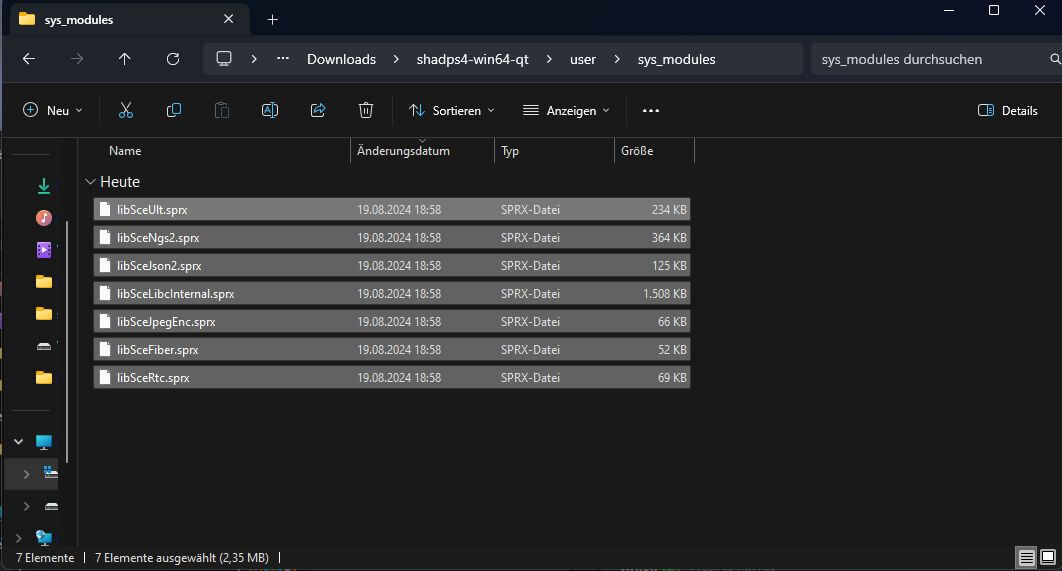
Step 4: Install the Bloodborne Retail .pkg and 1.09 Update .pkg
- Install the Bloodborne Retail .pkg: Install the Bloodborne 1.0 retail .pkg file.
- Install the 1.09 Update .pkg: After installing the retail package, install the 1.09 update .pkg file.
- Locate the Installation Folder: In your ShadPS4
gamesfolder, a new folder named CUSA00900, CUSA00207, CUSA03173, CUSA00208, or CUSA01363 will appear. This installation folder contains the game files you will modify in this guide.
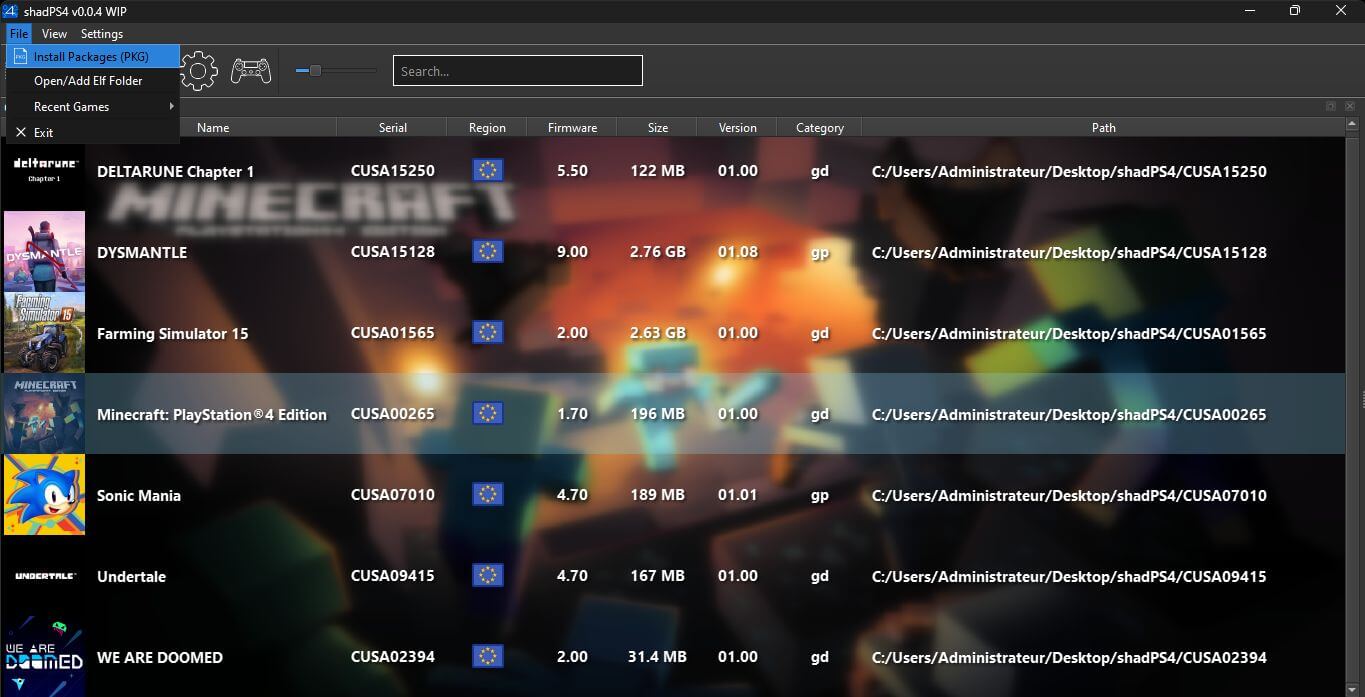
Step 5: Installing Patches (Highly Recommended)
Several patches are available to enhance both the stability and overall gaming experience in Bloodborne.
- Access Patches: Right-click the game in ShadPS4 and select Cheats / Patches, then click on Patches.
- Download Patches: At the bottom of the screen, select ShadPS4 repository and click Download patches.
- Select and Apply Patches: Now, choose the patches you want to apply. While some are based on personal preference, the following are highly recommended:
- Skip Intro: – Skips the “Sony, Japan Studios, FromSoftware” title screens, saving time when booting. This is particularly useful as the emulator may crash during these screens.
- Disable Chromatic Aberration: – Removes the effect that misaligns colors around the edges of the screen.
- Disable Motion Blur: – Disables the blur effect on moving objects. While this might be preferable at low frame rates like 30 FPS, the emulator’s current state makes it look unappealing, so disabling it is recommended.
- 60 FPS Fix (With Deltatime) (Recommended for High RAM Systems): – Enables the game to run at 60 FPS. It’s recommended to keep Vsync enabled at this frame rate.
- 60 FPS Fix (With Deltatime) + Disable VSync (Recommended for Very High RAM Systems): – Allows the game to run at uncapped FPS. To exceed 60 FPS, you must change the Vblank Divider option in ShadPS4’s Settings to 4.
- Resolution Patches: – By default, Bloodborne runs at 1080p. Additional resolution patches are available, such as 1440p, ultrawide, and 1280×900 (for Steam Deck) thanks to Xzy. For stability, applying the 720p patch or avoiding resolution patches is recommended.
- Save and Play: – Save your selected patches and enjoy an optimized gaming experience!
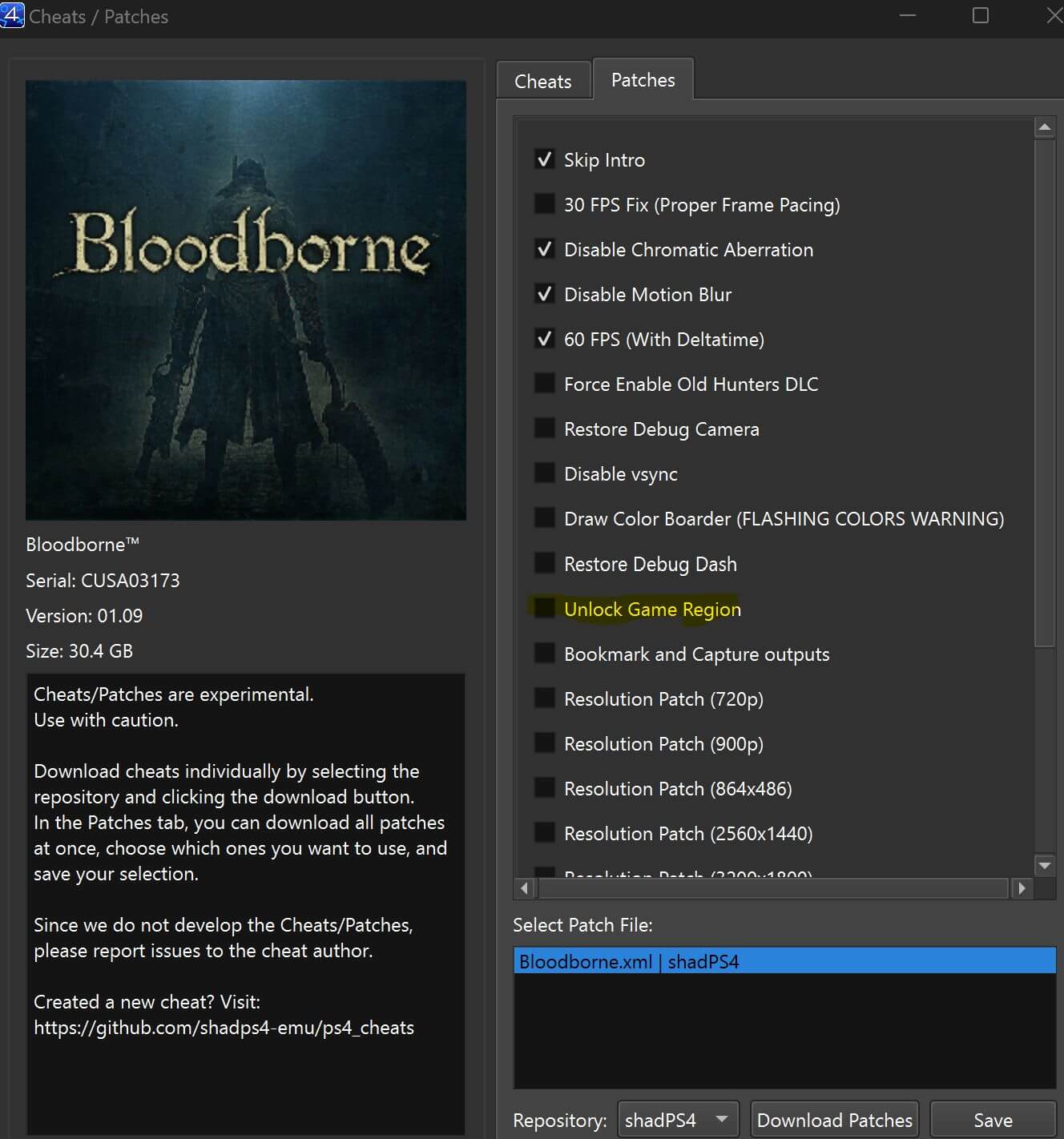
Step 6: Essential Fixes and Troubleshooting
Important: These tweaks may remove sounds, effects, or assets from the game to prevent crashes or improve performance. Make sure to back up your original files before proceeding.
Fix: No Sound
- Solution: Install the Bloodborne PC Sounds Mod to restore missing sounds, follow the tutorial [here].
Fix: Yellow Lighting Glitches + Increase FPS
- Solution:
- Delete Point Lights: Install the FPS Boost Maps by fromsoftserve to remove point lights and improve performance and graphical glitches.
- Note: If you only want to remove point lights and keep the rest of the game unchanged, skip copying the “mapstudio” folder from the FPS Boost Maps.
- Disable SFX (like fire, blood): Move all files in
ShadPS4/games/CUSAXXXXX/dvdroot_ps4/sfxto a separate folder.
Fix: Black/Grey Screen When Loading Into the Game
- Solution: There are two methods to address this issue:
- Keeping Drawparams (Retains original post-processing at the cost of performance):
- Ensure the RivaTuner Statistics Server is disabled.
- If using a resolution patch, install the Grey Screen Fix by fromsoftserve.
- Removing Drawparams (Improves performance but reduces visual quality):
- Move all files in
ShadPS4/games/CUSAXXXXX/dvdroot_ps4/param/drawparamto a separate folder, except fordefault.gparam.dcxanddefault_drawparam.gparambnd.dcx.
- Move all files in
Fix: Crash When Enemy Attacks + Increase FPS (Probably Not Needed Anymore)
- Solution:
- Disable SFX: Move all files in
ShadPS4/games/CUSAXXXXX/dvdroot_ps4/sfxto a separate folder. - Disable Sounds: Move all files in
ShadPS4/games/CUSAXXXXX/dvdroot_ps4/soundto a separate folder, except for:sprj_mixer.fevsprj_multich.mchsprj_multimix.mixsprj_multirpc.rpc
Fix: Crash When Dying/Warping (Probably Not Needed Anymore)
- Solution: Update your build, or if you crash right after loading, perform the following steps to fix your save:
- Temporarily move/rename
dvdroot_ps4\mtd\allmaterialbnd.mtdbnd.dcx. - Boot the game (you will see nothing; wait a few seconds).
- Restore
dvdroot_ps4\mtd\allmaterialbnd.mtdbnd.dcx. - Reboot the game. It would help if you now reawakened instead of crashing upon death.
Step 7: Updating to the Latest Emulator Version
- Download the Latest Emulator Build:
- Visit the official site or repository to get the newest version.
- Transfer User Data:
- Move the user folder from your old emulator directory to the new one to ensure your sys_modules and save files are preserved.
- (Optional) Transfer ReShade Files:
- If you use ReShade, copy the ReShade folder and all related files from your old emulator folder to the new one.
Step 8: Unlock Bloodborne Trophies on shadPS4
Pro Tip: For the most reliable experience, dumping your own trophy key (Method 1) is always recommended. Shared/community keys (Method 2) can work but may not guarantee full compatibility across all Bloodborne versions.
Method 1: Dumping the Trophy Key from Your Own PS4
If you want to unlock Bloodborne trophies on shadPS4 using your own PlayStation 4 system, follow the steps below:
Step 1: Access Your PS4 via FTP
- Set up FTP access on your PS4 (see the previous step for details).
- Navigate to the directory: “
/system/vsh“ - Copy the file SceShellCore.elf to your PC or device.
Step 2: Download the Trophy Key Export Tool
- Download tropy_key_export.zip and extract it to any folder on your PC.
⚠️ Note: This tool is designed for Windows.
Step 3: Extract the Trophy Key
- Drag your SceShellCore.elf file onto
tropy_key_export.exe. - A command prompt window will appear displaying your trophy key.
Step 4: Add the Trophy Key to shadPS4
- Copy the trophy key and paste it into your shadPS4 settings or directly into the
config.tomlfile. - Save the configuration and restart the emulator.
Step 5: Unlock Bloodborne Trophies
- Launch Bloodborne in shadPS4.
- As you progress, trophies will now unlock automatically, just like on a real PlayStation 4.
Method 2: Using Shared Trophy Keys from the Community (for test only)
If dumping the trophy key directly from your own PS4 feels too complicated, you can try using a shared trophy key to test trophy support in shadPS4.
Step 1: Find a Trophy Key
- Search for “trophy key” on one of the Reddit Bloodborne PC subreddits.
- Look for the CUSA00900 key, which corresponds to Bloodborne, and you may find it here( for CUSA00900 )
Bloodborne Trophy Key Regional Compatibility (CUSA Codes)
When using trophy keys in shadPS4, it’s important to match the correct CUSA code for your version of Bloodborne. Using the wrong key will prevent trophies from unlocking.
| Region | Game Title ID (CUSA Code) | Notes |
|---|---|---|
| United States (US) | CUSA00900 | Standard North American release |
| Europe (EU) | CUSA00207 | Standard European release |
| Japan (JP) | CUSA00245 | Original Japanese release |
| Asia (HK/TW/KR) | CUSA00901 | Asian version may differ slightly in the trophy set |
Step 2: Add the Trophy Key in shadPS4
- Open shadPS4 and go to: Settings > User > Trophy Key
- Enter the Bloodborne trophy key in this section.
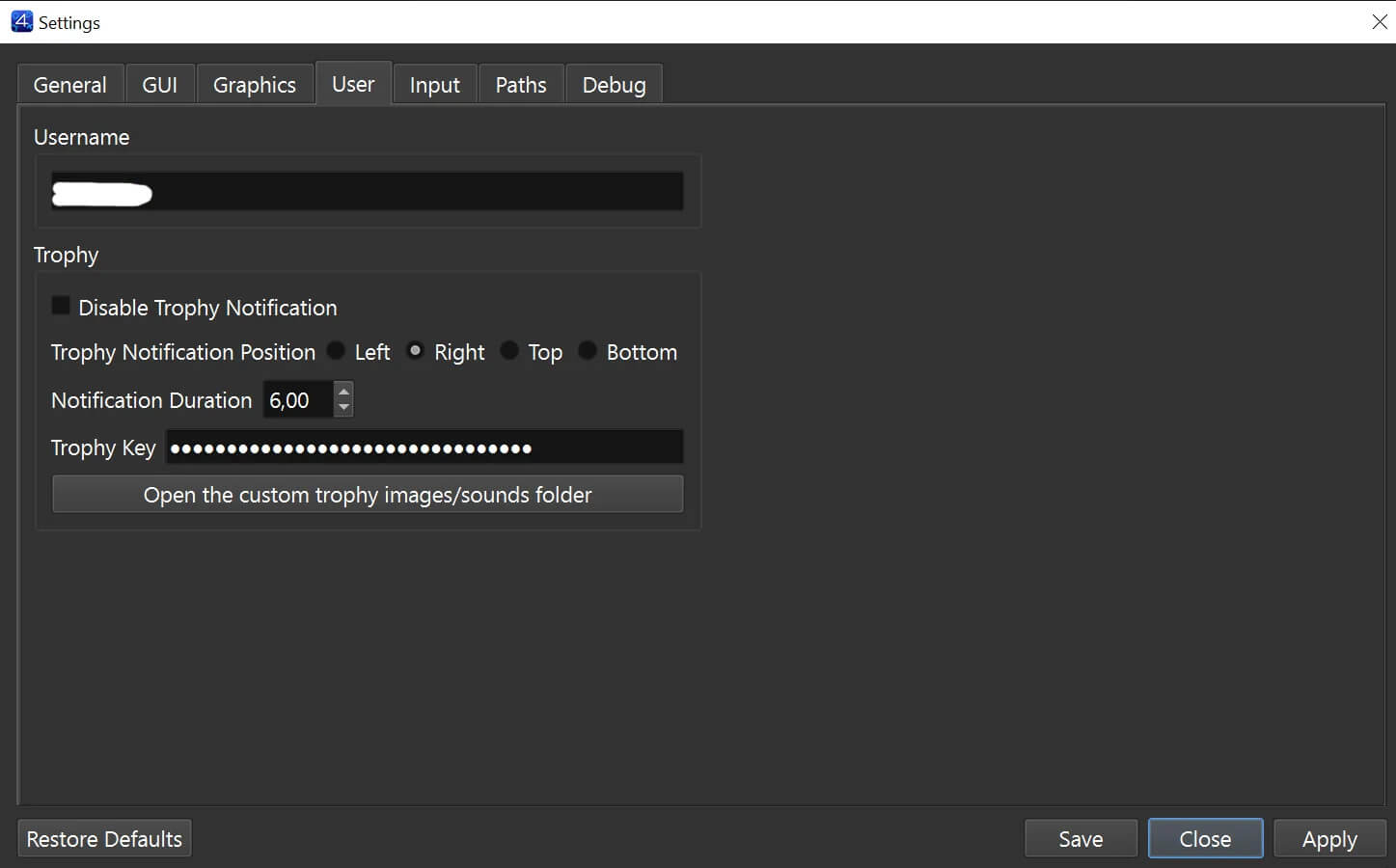
Step 3: Unlock Bloodborne Trophies
- Once the key is applied, launch Bloodborne in shadPS4.
- As you progress, trophies will unlock automatically, just like on a PlayStation 4 console.
Please Note:
If the trophy key is not working in shadPS4, you may be using the wrong key for your Bloodborne region or version. Always check the game’s CUSA code (for example, CUSA00900 for the US version of Bloodborne) and make sure the key you’re using matches your copy of the game.
Method 3: Checking Trophy Decryption in Your Game Dump
If you right-click on Bloodborne in shadPS4 and select View Trophies, but nothing is displayed, the issue may not be with the emulator—it could be due to a bad game dump.
Why This Happens
- Sometimes, when dumping a PS4 game, the trophy data is not decrypted properly.
- Without decryption, shadPS4 cannot read or unlock trophies.
Solution
- Many modern dumping methods already decrypt trophies automatically.
- In these cases, you won’t need to add a trophy key at all—trophies will work out of the box.
- If your current dump doesn’t show trophies, try redumping the game or obtaining a properly dumped version from another source.
Pro Tip: Always verify your dump includes decrypted trophy files before troubleshooting keys. This ensures Bloodborne trophies can unlock in shadPS4 without additional setup.
Step 9: 4K Texture Pack Mods for Bloodborne ShadPS4 (Optional)
Here are some of the most recommended mods for Bloodborne on ShadPS4 that enhance visuals, performance, and gameplay experience:

Before

After(with ReShade preset)
Recommended mod 1 : PC Remaster Project (by fromsoftserve)
About this mod:
It adds dynamic shadows throughout the game and enhances ambient occlusion. It also adjusts gparams to improve shadow render distance and stability. Additionally, it upgrades textures and introduces parallax occlusion mapping to multiple surfaces. It includes additional visual improvements.
PC Remaster Project Features:
- Enables dynamic shadow casting across the entire game
- Extends shadow range and visibility
- Enhances ambient occlusion by modifying gparam files
- Blends environmental fog with the sky in select maps (e.g., Central Yharnam) for a more natural look
- Improves texture LODs by adjusting default LOD parameters
- Disables in-game FXAA anti-aliasing and provides a pre-configured ReShade preset with Temporal Anti-Aliasing
- Tweaks gparam settings to increase contrast and lighting
- Adds point lights to street lamps and wall lamps, many with shadow casting enabled (work in progress, visible in areas like Byrgenwerth)
- Introduces parallax occlusion mapping to surfaces throughout the game (work in progress, expanding with each version)
You can now download and install the Bloodborne Remaster Project Mod, then follow the steps below to install the mod:
Installation Instructions:
- Copy the folders from this mod into your
dvdroot_ps4directory and overwrite existing files. - Since the default FXAA anti-aliasing is poor, it has been disabled. Use the included
bbpcremaster_AA.iniReShade preset instead.- Install ReShade and point it to your
shadps4.exe. - Select Vulkan when prompted.
- Choose the
bbpcremaster_AA.inifile as your preset. - In-game, press Home to open the ReShade menu and ensure
bbpcremaster_AA.iniis selected. - Under Edit Global Preprocessor Definitions, confirm that
depth_input_is_reversedis set to 0.
- Install ReShade and point it to your
Recommended mod 2 : 4x Upscaled Armors (By Giorma1)
This mod enhances Bloodborne on ShadPS4 by replacing original assets with high-resolution 4K textures. It improves overall visual fidelity, adds sharper details to environments, weapons, and character models, and provides a more immersive experience while maintaining stable performance.
Features:
- Full 4K texture replacements for characters, weapons, and environments
- Sharper details on armor, clothing, and surfaces
- Improved clarity without sacrificing performance
- Optimized for ShadPS4 emulator compatibility
You can now download and install the Bloodborne 4x Upscaled Armors mod. After downloading, follow the steps below to complete the installation:
Installation:
- Download the 4K Texture Pack mod.
- Extract the files.
- Copy the parts folder into your
dvdroot_ps4directory. - Overwrite existing files when prompted.
Once installed, launch Bloodborne through ShadPS4 to experience the game in stunning 4K quality.
ShadPS4 Emulator Installation Guide for PC – 100% Working.
The ShadPS4 emulator is in its early stages of development and is highly experimental. As such, it may crash or experience serious malfunctions. This guide is designed for users interested in testing the emulator, knowing that it may not yet be suitable for stable, full-fledged gaming.
Frequently Asked Questions
This section is handy for answering commonly asked questions about the ShadPS4.
What is the shadPS4?
shadPS4 is an early PlayStation 4 emulator for Windows, Linux and macOS written in C++.
Is the ShadPS4 emulator legal?
ShadPS4 is committed to maintaining a lawful and ethical community environment. Our platform is not designed to facilitate or promote illegal activities, including piracy. We strictly prohibit discussions about piracy within our Discord server, forums, and GitHub community.
What are ShadPS4 System Requirements?
- CPU (Processor): A processor with at least 4 cores and 6 threads and a frequency above 2.5 GHz, must support the x86-64-v3 baseline. (Intel: Haswell generation or newer, AMD: Excavator generation or newer, Apple macOS: Rosetta 2 required on macOS 15.4 or newer)
- GPU: Dedicated graphics card with 2 GB VRAM or more; Full support for Vulkan 1.3 with VK_KHR_swapchain and VK_KHR_push_descriptor extensions; Keep your graphics drivers up to date.
- RAM: 8GB or more is recommended.
- Operating System: Windows 10 or newer, Ubuntu 22.04 or newer, and macOS 15.4 or newer.
Where do I get PlayStation 4 games and software?
Typically, you should dump your own PlayStation 4 games and software from your own console.
Can I run ShadPS4 on Android?
No, at present, the simulator can only run on Windows, Linux, and MacOS, but not on Android.
Are ShadPS4 illegal?
Emulators are not illegal, as they are simply re-made version of consoles. They usually have their own license and such, too.
DISCLAIMER
Shadps4.ORG is an independent and fan-operated site, not affiliated with the official developers or SONY, we don’t support piracy in any way!